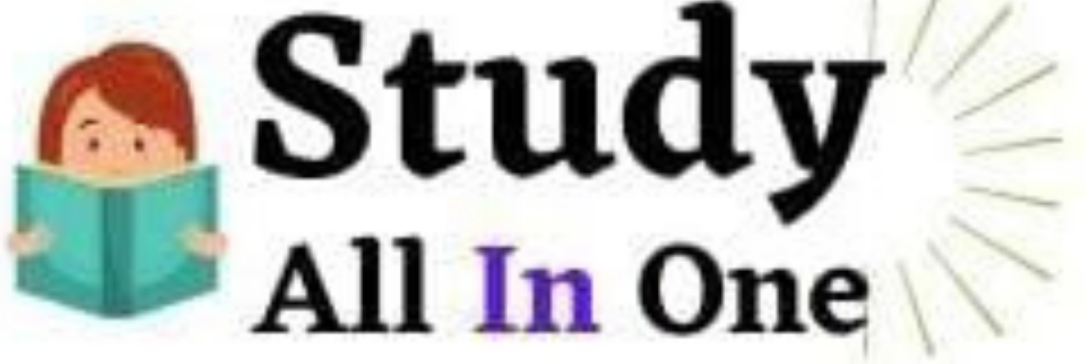Introduction
In today’s fast-paced digital landscape, a seamless and intuitive user experience is no longer a luxury—it’s a necessity. As enterprises increasingly turn to enterprise resource planning (ERP) and customer relationship management (CRM) systems, the role of user interface (UI) and user experience (UX) in these platforms becomes more critical than ever. Microsoft Dynamics, one of the leading solutions in the ERP and CRM space, is continuously evolving to meet modern UI/UX standards. However, to unlock its full potential, organizations must proactively optimize its user experience.
This article explores the importance of UI/UX in Microsoft Dynamics 365, highlights key challenges users face, and offers a detailed set of best practices to create a more engaging, efficient, and user-friendly environment.
Why UI/UX Matters in Microsoft Dynamics
Microsoft Dynamics is a powerful suite of intelligent business applications, but its capabilities can be undermined if users struggle with a complex or unintuitive interface. Good UI/UX design improves usability, reduces training time, enhances employee productivity, and ultimately leads to higher adoption rates.
Key Benefits of Optimized UI/UX:
- Faster task execution with fewer clicks and less screen clutter.
- Improved user satisfaction, boosting morale and engagement.
- Reduced errors, thanks to intuitive layouts and visual cues.
- Enhanced data accuracy, as users better understand data entry processes.
- Lower training costs, as systems become more self-explanatory.
Common UI/UX Challenges in Microsoft Dynamics
Before we dive into best practices, it’s crucial to recognize the most common pain points users face in Microsoft Dynamics:
- Complex Navigation: Users often find it hard to locate necessary modules or features.
- Information Overload: Too many fields or widgets on a single page can overwhelm users.
- Inconsistent Customizations: When different departments customize interfaces independently, inconsistencies can confuse users.
- Lack of Personalization: Default settings may not suit the specific workflows of each user role.
- Mobile Responsiveness: Poor mobile interfaces can hinder on-the-go productivity.
UI/UX Best Practices for Microsoft Dynamics
Here are comprehensive best practices for enhancing UI/UX in Microsoft Dynamics to ensure a more effective and enjoyable user experience:
1. Leverage Role-Based Dashboards
Not every user needs access to the same data or functionalities. By designing role-specific dashboards, you can streamline what each user sees and interacts with. For instance, a sales executive might see leads, opportunities, and recent interactions, while an operations manager would focus on supply chain and inventory data.
Tip: Use the built-in personalization features in Microsoft Dynamics to configure dashboards per role without extensive coding.
2. Streamline Navigation with Custom Menus
Over time, as more modules and customizations are added, Dynamics can become cluttered. Organize navigation menus logically by grouping related functions and hiding unused items.
Tip: Use the App Designer tool in Microsoft Dynamics to customize navigation and simplify menu structures.
3. Reduce Clicks with Quick Create and Shortcuts
Minimizing the number of clicks required to perform frequent tasks greatly enhances UX. Enable Quick Create forms for common entities like leads or cases, and train users to use keyboard shortcuts and pinned views.
Example: Instead of navigating to a new screen to create a contact, users can click “Quick Create” and enter the basics in a single panel.
4. Use Business Rules to Guide Users
Business Rules in Microsoft Dynamics help enforce logic on forms without the need for custom code. You can hide or show fields, display warnings, or set default values based on user input, guiding users through forms intelligently.
Benefit: This not only reduces errors but also makes the interface feel more responsive and interactive.
5. Incorporate Visual Cues and Icons
Data-heavy screens can be intimidating. Use icons, color-coding, and visual indicators (like status dots or progress bars) to help users quickly interpret information.
Example: Use red/yellow/green indicators for opportunity status or service issue urgency.
6. Optimize Layouts for Readability
Design clean, scannable pages. Avoid overcrowding forms with too many sections or fields. Use collapsible tabs, white space, and consistent alignment to improve readability.
Tip: Place high-priority fields at the top and group related data logically.
7. Ensure Mobile Optimization
With field teams and remote work becoming the norm, mobile-friendly design is essential. Microsoft Dynamics has mobile apps, but proper configuration is necessary to ensure usability.
Best Practice: Use the Mobile Workspace Designer to create tailored mobile layouts. Prioritize essential features for mobile users.
8. Utilize Power Apps and Canvas Apps
For more tailored UX, build custom apps using Power Apps. These apps allow you to control every aspect of UI design, offering a pixel-perfect experience.
Scenario: Create a canvas app for warehouse staff that only shows inventory scanning and stock adjustment functions.
9. Collect User Feedback Regularly
Your users are the best source of insight into UI/UX issues. Use surveys, interviews, or embedded feedback tools to learn what’s working and what’s not.
Actionable Step: Establish a feedback loop and act on suggestions to continuously refine the experience.
10. Train with UX in Mind
UI/UX is not just about design—it’s about how users interact with the system. Train users not just on what the system does, but on how to navigate it effectively. Emphasize productivity hacks, shortcuts, and personalization tips.
Bonus: Create short video tutorials for each user role focusing on how to best use their personalized environment.
Future Trends: UX in the Age of AI and Copilot
With the integration of AI and Microsoft Copilot, the future of user experience in Microsoft Dynamics is smarter and more adaptive. Copilot can automate repetitive tasks, suggest next actions, and generate summaries—reducing cognitive load and improving user satisfaction.
Example: Instead of manually typing follow-up emails, a sales user can ask Copilot to draft one based on recent meeting notes logged in Dynamics.
As AI becomes more embedded, the definition of good UX will expand beyond visuals and layout to include intelligent automation and natural language interactions.
Conclusion
A well-optimized user experience in Microsoft Dynamics is a critical factor in maximizing ROI and ensuring system adoption. By focusing on intuitive layouts, role-based customization, mobile readiness, and user empowerment, organizations can create an environment where Microsoft Dynamics becomes a powerful ally rather than a burden.
As businesses continue to digitize and innovate, UI/UX should not be an afterthought—it should be a core part of your Microsoft Dynamics strategy. Investing in thoughtful design today will pay dividends in productivity, user satisfaction, and long-term system success.